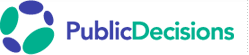Tech Check
What you need to participate in a PublicDecisions online event . . .
Don't delay! You may need help from your IT department to install software (Adobe Flash Player) or access certain websites. We can provide only limited tech support once the event starts. To contact us, click here. |
Broadband is best. We assume you have a stable, high-speed internet connection. If not, let us know soon. We may ask you to download the presentation in advance. You must use broadband for Second Life® events. |
System Requirements
For most events we use Adobe Connect, a browser-based, Flash-driven platform. To check your computer's compatibility, run Adobe's system check now:
Please note the Acrobat Connect Add-in referenced in the test is not required to participate in our events.
Adobe Connect is compatible with most hardware, operating systems, and browsers. For a detailed list, click here.
You can read the Adobe Connect Quick Start Guide here.
Finally, we recommend a hard-wired internet connection for best performance.
How to Connect
Access the visual portion of each meeting with the link we'll send by email. You must have Javascript enabled.
Connect to the audio portion by computer audio or by telephone.
- Computer audio. Adobe Connect includes two-way audio capability. You'll need a duplex headset that plugs into your computer, or a computer microphone and speakers. (If you're only listening and never speaking, you don't need a microphone.)
- When you join an Adobe Connect meeting, run the Audio Setup Wizard to test and adjust your headset (or speakers and microphone). The wizard is found on the top line menu under Meeting.
- Telephone. You can use a landline, mobile phone, or internet telephony service such as Skype or Google Voice. Dial the number we provide and enter the passcode. Normally this will be a US toll number, so long-distance, international toll, or SkypeOut charges may apply.
- To verify that your phone can reach our number, try dialing 712.432.0075 (+1.712.432.0075 from outside the U.S. and Canada). If you hear the conference service recording, your connection is successful. If not, you'll need to use computer audio.
Either way, we recommend the use of a duplex headset to avoid neck strain, keep your hands free for other tasks, and minimize background noise. (Always mute your microphone when not actively speaking.)
Duplex speakerphones are discouraged because they create echoes and feedback. If you must use a speakerphone, please keep it muted for the entire event, including any Q&A. You can submit questions and comments in writing using email or the chat feature.
Trial RunAfter completing the above, you can try Adobe Connect by entering this Sample Meeting Room as a guest: http://connectpro43827208.adobeconnect.com/r8r5s1lyb57. (We do not record the Sample Meeting Room.) To check your computer audio (not necessary if you'll be using a telephone), have a colleague enter the Sample Meeting Room on another computer, then follow the steps below with your headset connected.
|
Telephone-Only Programs
PublicDecisions Book Talks and other selected programs may be conducted entirely by phone.
Second Life® Events
To participate in a Second Life event, you must download and install the Second Life program on your computer, establish a Second Life account, and create an avatar. It's all free.
Please, please, please do this well in advance of the event. You may need your IT department's help to install the software, and novices may find it challenging to navigate Second Life. Practicing before the event is helpful.
Before registering for an event in Second Life, make sure you can access the SL website. Some employers consider SL a social networking site and block access.
Need an orientation to Second Life? This self-paced tutorial from Virtual Ability is easy to complete, and you can do it anytime (after creating an account and installing Second Life). The link will open a new browser window, where you'll click "Visit this location." That will launch the Second Life application and you'll be prompted to log in. When you teleport to Virtual Ability, follow the arrows on the footpath. Signs and directions will guide you.
Not quite ready to go "in world"? Learn more about Second Life with these two user guides:
- If you installed the newest SL viewer (version 2.0), click here.
- If you're using the older edition (version 1.23), click here (may open only in Internet Explorer)
Time Zones
Our audience is worldwide, so we schedule events to be accessible whether you're in Louisville or London, Winnipeg or Wollongong.
Start times are shown in two time zones, Eastern US/Canada (EST or EDT) and Greenwich Mean Time/Universal Time (GMT/UTC). Times are based on a 24-hour clock (e.g., 15:00 means 3:00 pm). It's your responsibility to determine your local time with respect to GMT for the event date. The World Clock Meeting Planner, a free service, may help. Please note that depending on the time of year, GMT is not necessarily the current time in London.
Events conducted in Second Life may also be designated in SLT (Second Life Time).
Here's the current time in GMT/UTC: |
Email Addresses and Spam Filters
We must be able to communicate with you via email. To avoid problems with spam filters, please add the following domains to the safe senders list in your computer's email program and in any separately hosted spam filter (e.g., Postini). If you're in a corporate or government office, you may need your network administrator's assistance.
- publicdecisions.com
- aitsafe.com (relates to our "shopping cart")
Adobe and Flash are registered trademarks of Adobe Systems Incorporated. Connect is a trademark of Adobe.
Second Life is a registered trademark of Linden Research, Inc.
Microsoft is a registered trademark of Microsoft Corporation.
Mac is a registered trademark of Apple, Inc.